You can always rearrange foods/meals and make any changes to your meal plans as needed.
Moving individual foods:
On both the website and app, you can click and hold on any foods in your meal plan to drag and drop these to a new location. If you want to move foods between days, be sure you're on the Week view of the planner.
From the website, you can also hold the Alt key (Windows users) or Option key (Mac users), and this will create a new copy of that food that you can drag to a new meal rather than removing the food from its original location. Another option to do this is to click on a food, select the three-dot menu icon in the upper right, and use the "Add to planner" option to select a new meal to add this to.
If you're using the app, you can click on a food and choose the Add option beneath the image, which will allow you to create a copy of this to add into the plans as indicated.
Moving meals:
Select the three-dot menu icon for a meal to find the "Copy foods" option ("Copy Meal" on the app). This will allow you to select a new meal to copy these foods to, and once copied, you can use the "Clear foods" option ("Clear Meal" on the app) to remove these foods from the original meal if needed.
Moving full days:
There are a few ways that you can move/copy full days on the website. First, you can select the three-dot menu icon for a day to find the "Copy meals" option. This will allow you to select a new day to copy these foods to, and once copied, you can use the "Clear day" option to remove these foods from the original day's plan if needed.
You can also use the "Insert day" option, which will insert a blank day into the current day and push all of the plans forward one day.
With the Premium subscription, you can also save and load meal plans on both the website and app. Select the three-dot menu in the upper right of the planner page to find these options. The "Save meal plan" option will allow you to save one or more days of plans, and the "Load saved plan" option will allow you to load any saved plans into specific dates as needed.