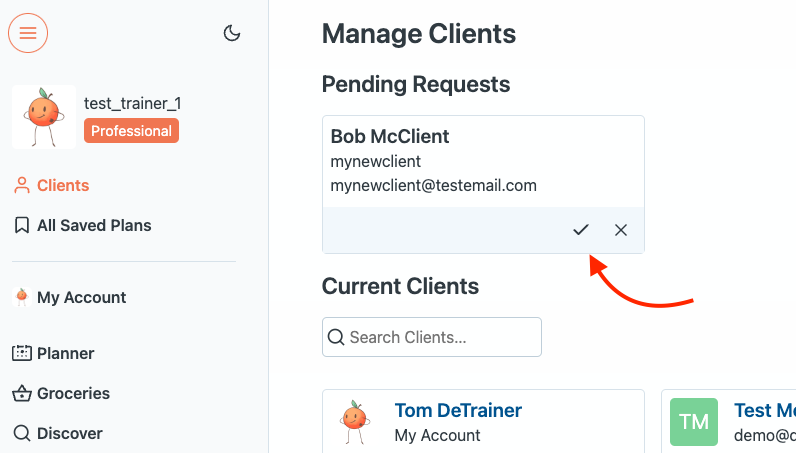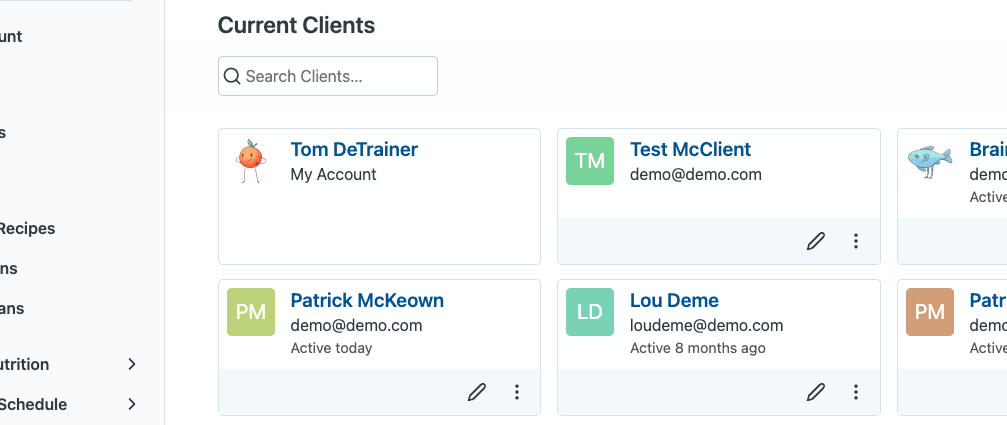1. Adding Clients
There are three ways to add users to your account all accessible via these buttons at the top of the Clients page:
- Inviting via an email (Collaborate plans only)
- Inviting via a hyperlink (Collaborate plans only)
- Creating the account directly yourself (Collaborate & Control plans)
Inviting users via an email
(For Collaborate plans only:) Clicking "Invite User" will open up the Invite page. In the middle you can enter the emails you wish to invite. At the bottom will be a preview of the invite email that will get sent which you can personalize. When someone clicks on the link in the email, if that person already has an ETM account it will link that account to yours, otherwise it will prompt them to create an account.
After inviting users via email those invites will show up in the "Invited Users" section on this Invite page, and you can resend the invites or rescind them.
Inviting users via a hyperlink
(For Collaborate plans only:) Clicking "Invite User" will open up the Invite page. At the top will be a unique link similar to
https://www.eatthismuch.com/account-management/test_pro/join/that you can share with others. If that person already has an ETM account it will link that account to yours, otherwise it will prompt them to create an account. (Your link will have your account username instead of test_pro)
Once they have visited your invite link and either logged in or created an account, you will need to approve their account in the "Pending account requests" section.
Creating the account directly yourself
(For Collaborate & Control plans:) Clicking "Create user" will open up a page where you can create a new ETM account yourself by specifying the username and email. If you select "Welcome Email" it will send an email to the address you specified with login information and that user will be forced to choose a new password after logging in.
*For Control plans: Please note that if your client has already created an Eat This Much account previously on their own you will not be able to create an account for them using the same email address. If this occurs, you can either choose to use a different email address for that client, or contact us so we can manually link the client's account to yours from our end.
2. Pending client requests
This section shows users that have visited your join link and are waiting to be approved. Click the checkmark button to begin managing their accounts or deny if you don't recognize them.
3. Client list
This Current Clients section lists all the accounts you are currently managing. You can use the filter box at the top to find users with specific names or emails.
We list your own account first and in bold and it functions similar to any of your client accounts, but it doesn't count against your client limit. You can use your account to store generic meal plans that you intend to send to multiple clients and email yourself meal plans to test how they look before sending them to your clients.
Recipes and collections that are saved to your account will be accessible to all of your clients. So if you want to reuse a good recipe between your clients, make sure to save it to your own account rather than one of your clients. You can choose who to save it under when you create the food or recipe.
Clients
These users are separate ETM accounts from your own that you have access to as their manager. If you have the "Collaborate" plan type, these users can log into ETM on their own to view/create plans, and on both Collaborate or Control, you can create plans for each client and send them as PDFs or via email.
To access a client, either click the client's name in the list, or switch to their account in your sidebar:

Once you've switched to that client, you can manage the client's settings via the buttons in the navigation sidebar, or create plans in the Saved Plans tab or on the Planner tab. If your clients are using Eat This Much on their own, then the Planner tab will be the most convenient if you make plans for them, because it will be the first page they see when they log in.