If you feel like you need a fresh start, you can reset your account to start over with a clean slate. This will redirect you back to the initial start-up walkthrough and allow you to select your preferences as if you're just getting started.
On the website:
Head to Account > Credentials and select the "Reset Your Account" option.
On the app:
Go to Preferences in the lower right of the app, select the Account Info option in the Account section, and you'll find the "Reset your account" option on this page.
What this does and doesn't reset:
Resets
- Meal plans in your planner calendar and grocery list
- Primary diet, food exclusions, and rated foods
- Meal settings (including recurring foods)
- Leftovers
- Nutrition targets
- Weight goal
- Generator settings
Stays the same
- Height, weight, age, gender
- Pantry list
- Custom foods and recipes
- Collections
- Saved meal plans
- Weight entry history