Setting recurring foods is the best way to ensure the meal plans reflect your existing eating habits and incorporate more of your preferred types of foods. We've found if our meal plans look mostly like what we already eat, just with better portions and some tasty new recipes once in a while, we stick to the plan much better. If you're finding that your current plans don't reflect your typical preferences or don't have enough veggies, for example, setting recurring foods is a great way to get things more on track.
The basics:
Frequency
Recurring foods can be added to each meal with a frequency of often or always.
Foods set to recur always will always be generated in this meal in the specified amount. If you have a daily coffee, for example, set this to recur always for your breakfast meal, and this will be automatically generated into your plans every day.
Foods set to recur often will be incorporated into your meal plans more frequently, as long as it works well your nutrition targets and other account preferences. Foods set to recur often don't incorporate a specific amount, as the generator will determine the amount that works best in your plan to adhere to your nutrition targets. If you want to incorporate more veggies in your plans, for example, set a variety of recipes high in produce to recur often, and the generator will work on using these options more frequently.
Foods vs Collections
You can either set individual foods/recipes to recur directly, or you can set full collections to recur, which is a great way to quickly set a large selection of recipes to recur all at once. Setting a collection to recur will set all of those foods to recur with a frequency of often. If you want to set a food to recur always, be sure to set this directly rather than within a collection.
Additional Options
You'll find two switches that you can toggle on/off in the recurring foods settings for each meal.
Switching on the "Only use recurring" option will ensure that the generator will only use your designated recurring foods when generating this meal and will not incorporate any additional options from our database.
When you set a collection to recur, we'll apply your exclusions and meal filters to the foods/recipes in these collections. This means you may see items in these collections excluded from your meal plans if they don't adhere to your selected complexity, time available, etc. If you want to override this and ensure that all foods in your collection are allowed in the plans, be sure to toggle off the "Apply meal filters to Recurring Collections" switch.
On the website:
Your recurring foods are managed in the meal settings for each individual meal. You can access these directly from the main Meal Settings page, or you can select the three-dot menu icon for any meal on your planner page to find the "Edit meal settings" option. Use the Search Food option to set a food/recipe to recur directly, and use the Add Collection option to select a full collection to set to recur.
You can also click on any individual food/recipe and select the pin icon beneath the image to set this to recur.
On the app:
Your recurring foods are managed in the meal settings for each individual meal. You can access these directly from the main Meal Settings page, which you'll find by going into Preferences in the lower right, or you can select the three-dot menu icon for any meal on your planner page to find the "Edit meal settings" option.
Scroll down to the Recurring Settings and tap on the Recurring Foods section to enter new foods. Select the plus icon in the upper right to search for foods, recipes, or collections to set to recur as needed.
Tap on the plus icon next to the food/recipe/collection you want to set to recur, then select the Add option on the bottom right and select your frequency options. When you're done setting these recurring foods, just be sure to go back to the main Edit Meal Settings page and select the Save option in the upper right before leaving.
You can also click on any individual food/recipe, select the More icon beneath the image, and select "Set as Recurring" to set this recur.
Tips:
If you have a breakfast you like to eat every morning, select the foods or recipes to show up "always" during your breakfast meal. If you want your breakfasts to have some variety, but only between 3 or 4 recipes, select those recipes to recur "often." If you ONLY want those recipes, you can tell a meal type to "only use recurring foods," and then the generator will only use your selected foods while still handling the portion control.
The best way to have total control over the meal plans is to find a bunch of foods and recipes that you know you'll like or you want to try, set them to recur "often" in a meal, and have the meal only use your recurring foods. Ideally select 15-20 foods if you want some variety, and the generator will build your meal plan from only those foods.
A good routine is to set Breakfast to always have one or two staple foods that you like, lunch to have a handful of foods that you like to rotate between (or a standard restaurant meal if you eat out), and leave dinner a surprise that will round out your nutrition targets with whatever nutrients are missing.