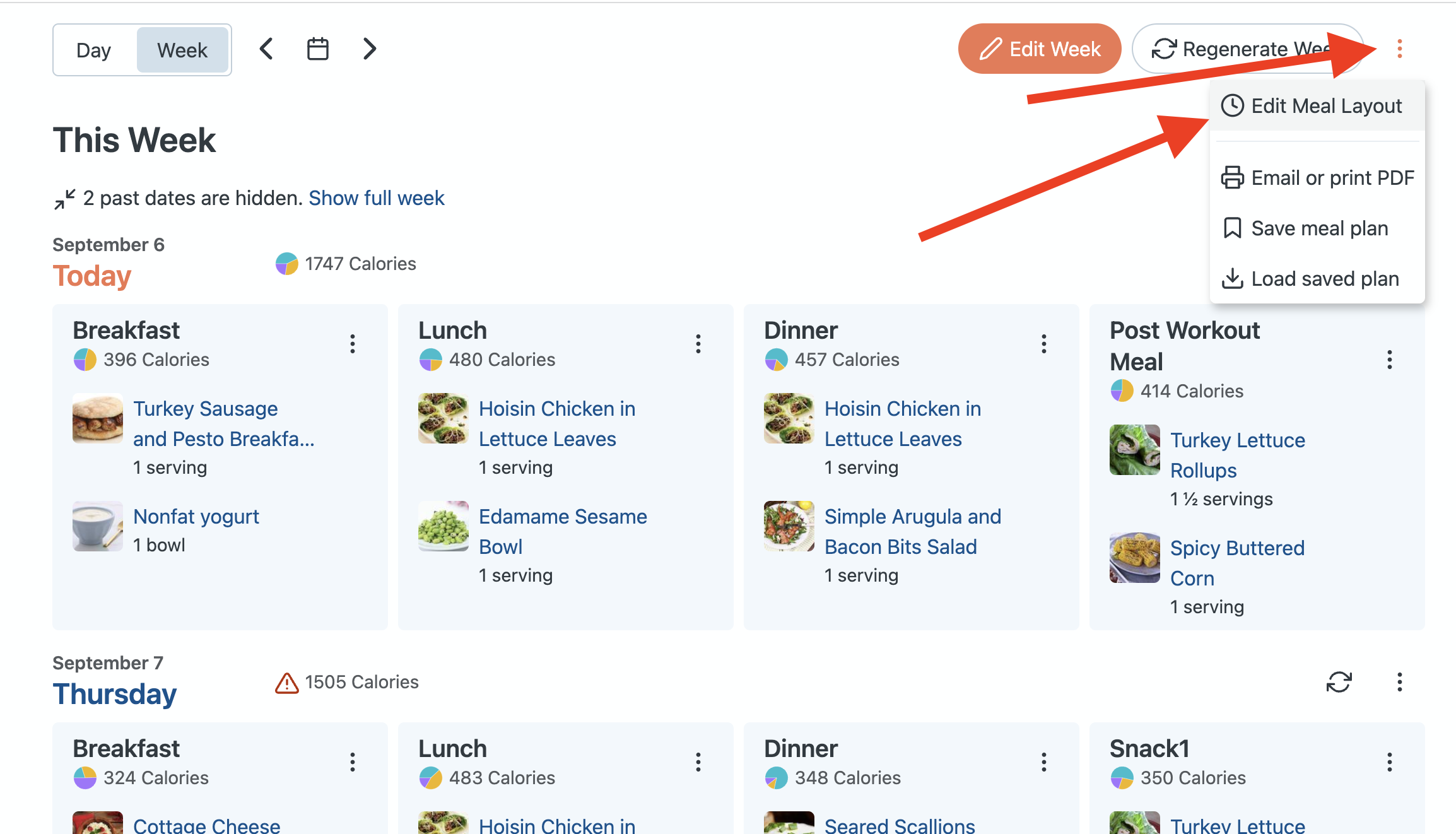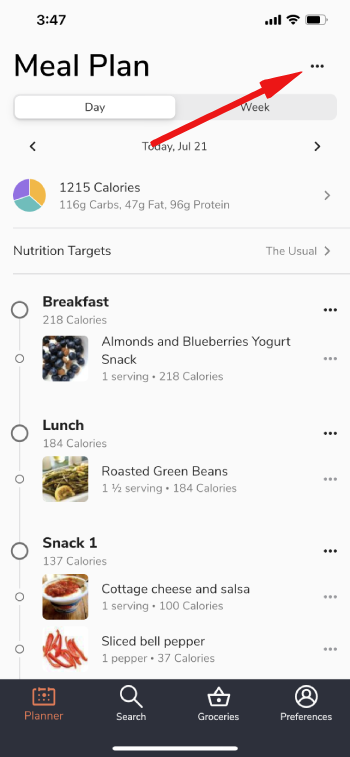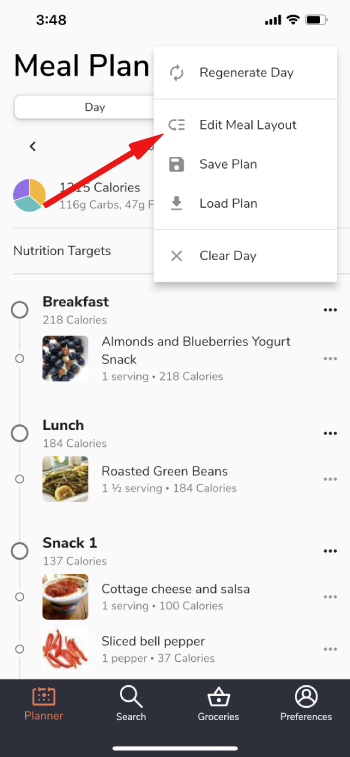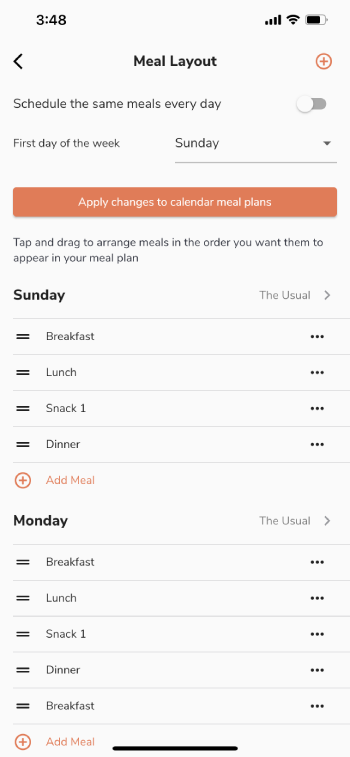Carb cycling is when you vary the amount of carbs you intake on a day-to-day basis, usually to get more carbs on your workout days and fewer carbs on your rest days. The specific cycle is up to you, but as long as you can fit the whole cycle into a week, you can set it up as an ETM Premium user.
On the website:
To edit your Meal Layout, click the three-dot menu button near the upper right of the planner page, and select the "Edit Meal Layout" option. You can also access this by expanding the main menu in the upper left and going to Meals & Schedule > Meal Settings.
Here, you can use the "Create Meal Setting" option to add any new meals as needed, and you can customize the way these meals are set up in the Meal Layout section below. Just be sure to toggle off the "same schedule each day" switch so that you can customize your layout for each day with unique nutrition targets assigned for each as needed. You'll see the Nutrition Target listed for each day of the week, which you can select to swap out with any other sets of targets you've created or add a new set of targets.
Here's an example of a layout that is customized with varying meals and targets for each day:
Each day can be set up with a custom set of nutrition targets. Here we just use two different nutrition profiles, "Rest day" and "Workout day", but you can set up a custom one for every day of the week if you choose. In a very basic carb cycling program, I would probably set a high-carb target on my workout days and a low-carb target on my rest days.
Once you make the changes you want, regenerating your week will update the meals in your planner to reflect these changes (or once it is auto-generated your following week).
On the app:
To edit your Meal Layout, click the three-dot menu button near the upper right of the planner page, and select the "Edit Meal Layout" option. You can also access this by going into the preferences menu in the lower right and going to Meal Layout.