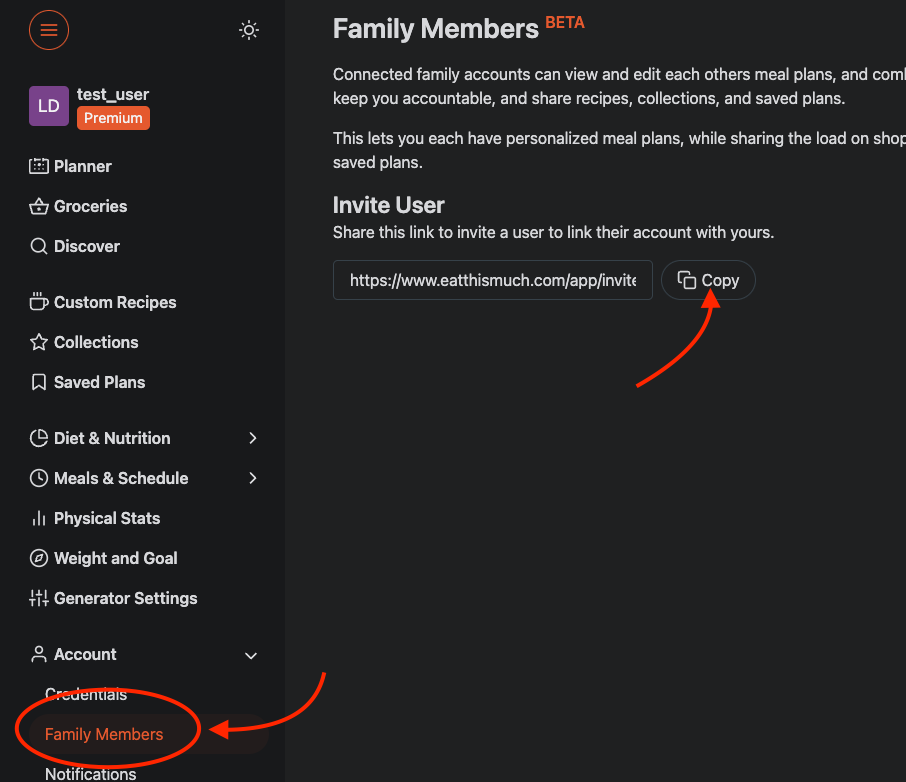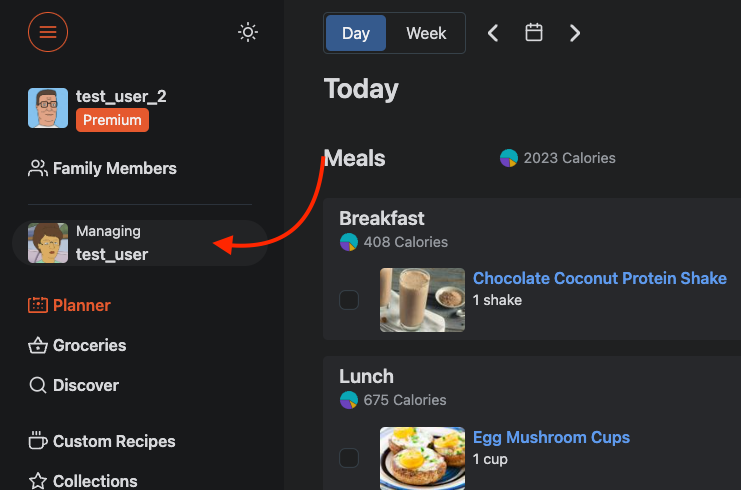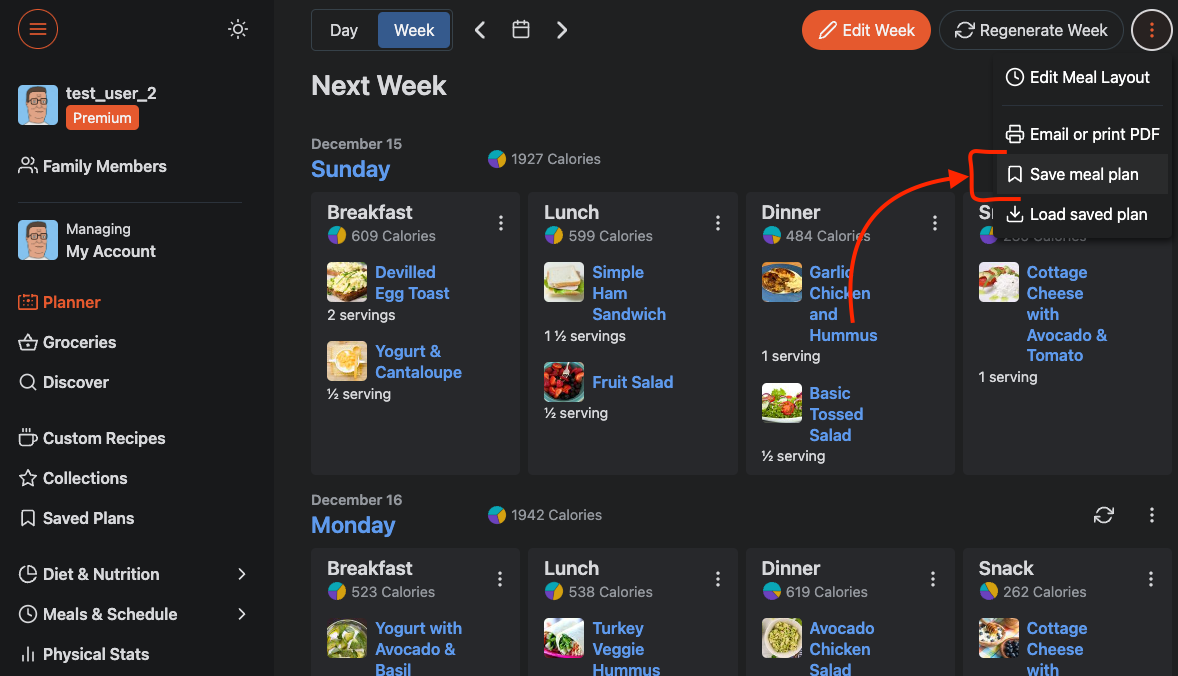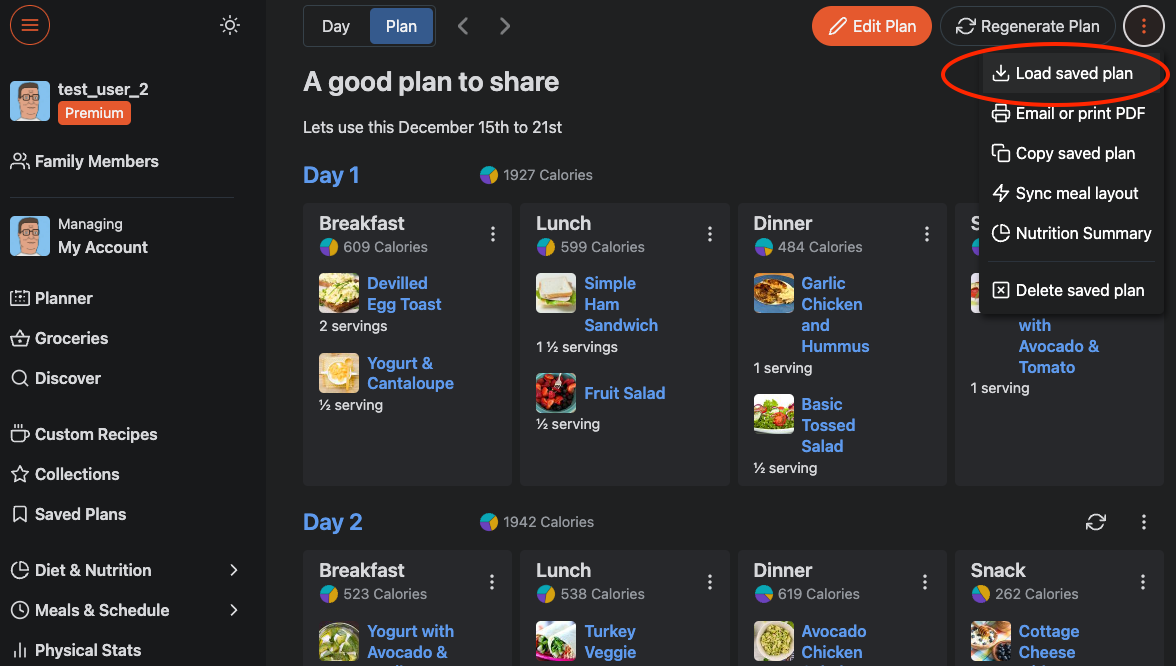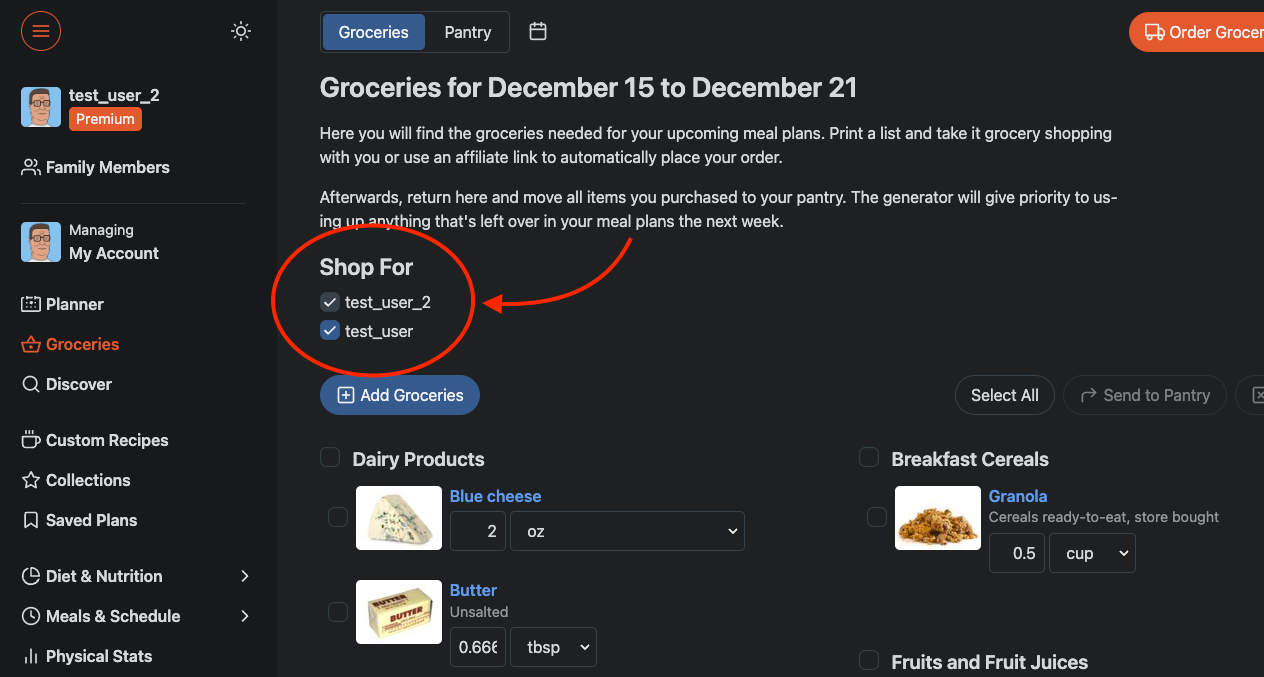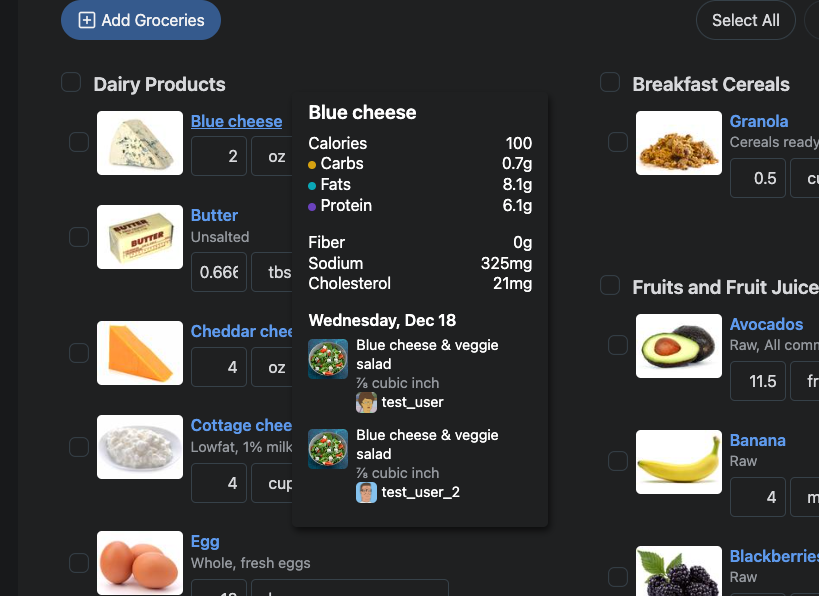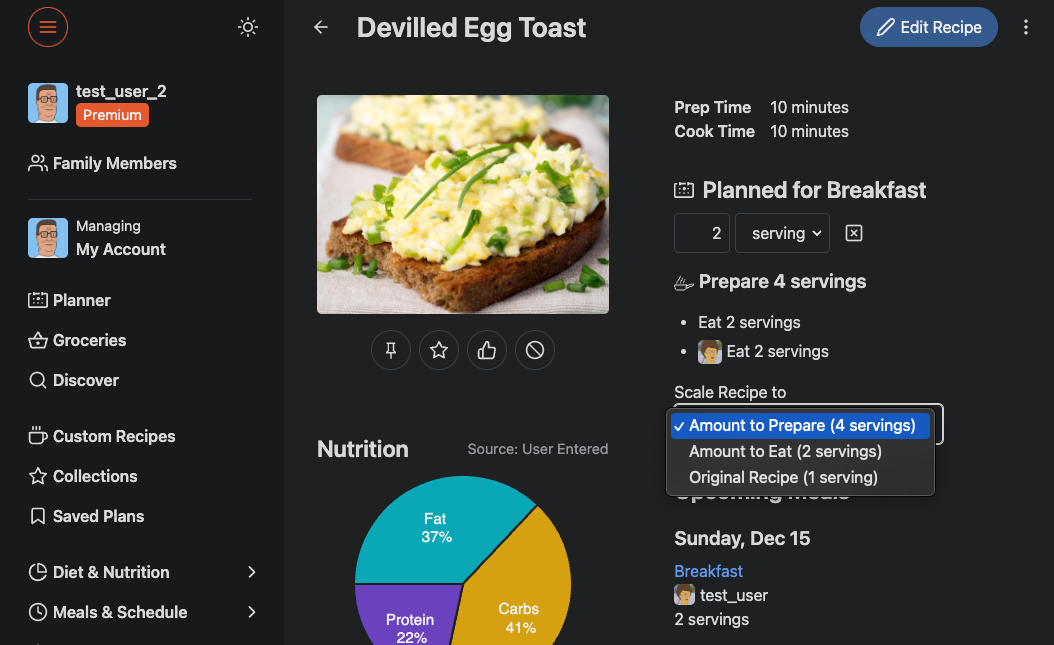We recently released the first version of our Family Members account linking feature. This allows you to connect your account with your partner or family members that also want to use ETM for themselves. It works best for couples who each want to track their intake, and might eat some meals separately, or want to track separate targets. You could also link your account with a friend to view each other's plans and stay accountable.
A word of caution: make sure you trust the people you link your account with, as all linked accounts can have full control over each other's meals and settings.
A word of advice: If you want to use ETM as a family or couple, but only one person wants to use the app (presumably you, dear reader), you're likely better off keeping it simple and using the "number of people" option in Meal Settings to scale them up in the grocery list.
Setting up
First, you'll need to link your accounts. You can find it under the Account section of the menu (on the Preferences tab on the mobile app). Share the link with your partner, have them log in, and confirm the link.
Once the accounts are linked, you can freely switch between which account you're looking at by clicking on the "Managing" button on the left side. On the mobile app, simply tap the profile picture in the tab bar.
Creating plans to share
The first thing you might want to do with your linked accounts is create a plan for you and your partner to share. At the moment, with these features still in beta, the planning still just happens on one account.
First, create a week of meal plans that looks like what you both might want to eat, and pay extra attention to the meals you will share with your partner. Then save the plan as a Saved Plan, and load the Saved Plan into the linked user's account:
1.
2. Saving the plan will immediately direct you to the newly saved plan. In the top right menu, hit "Load saved plan" and select the linked account to load it into.
Once the plan is loaded into the linked account, make whatever edits you like to the linked accounts plans to customize it to their taste and schedule.
Shopping
When you head to the shopping list page, you can choose which users to combine into the grocery list. The grocery list will simply aggregate all of the groceries for meals in the chosen date range for all checked accounts.
Tooltips on the groceries will show you where they're coming from, including which user's plan:
Linked preparation amounts
Now when you click on a recipe that appears in both of your plans, the "Amount to prepare" will link together the quantities from each of your accounts. NOTE: the recipes will only be linked if they are on the same date, and in a meal with the same name. So if you and your partner want to have a shared Dinner, both meals must be named "Dinner" for the linking to work.
How this works with the "Number of people" meal setting
Previously, the only way to make this work for families was by adjusting the "number of people" option on a meal. That setting still exists, and still adds extra servings. If you were previously using that option, and now want to link accounts with a family member, set that option back to "1 person" and let this account linking handle the portioning. You still may want to use that setting in combination with account linking, for example if you have a child or another family member that will just eat a multiple of your serving size.
Free vs Premium
Account linking works on both free accounts and premium accounts, but grocery lists can only be combined from premium users, because only premium users have a grocery list to begin with.
This can be used to effectively share a premium account, or if you use ETM primarily for tracking, you can use account linking to help keep each other accountable.
Separate from Eat This Much Professional
If you're a client of an Eat This Much Professional account, you will not be able to link with other family accounts. The linked family accounts use a similar system as ETM Pro, and unfortunately, they can't be used at the same time.
This feature is still in beta testing, and we're working on more improvements. If you like it, have suggestions, or requests, please shoot us an email at [email protected]