You can set exclusions in your preferences, and we'll exclude all recipes containing these foods in your new meal plans going forward. (Note that whenever you add new exclusions, you'll just need to be sure to regenerate any current meal plans to see this change reflected.)
You can select exclusions that we already have listed, or you can add in your own custom exclusions. This will add a keyword exclusion, and we'll exclude any foods/recipes containing this keyword in the title. If a keyword matches any ingredients in a recipe, that will exclude it as well.
Examples: "smoothie" will exclude any recipes with "smoothie" in the title. "Onion" will exclude any recipes that contain onions (and also if the word "onion" is in the title).
(*Please note that the keyword exclusions may not apply to all branded food ingredients should a branded food be included in a recipe, as we do not have total coverage of branded foods.)
On the website:
In the left sidebar of the site, go to Diet & Nutrition > Food Exclusions. On this page, you can select any listed foods that you want to keep out of your plans, and any unlisted foods can be typed into the Add Custom Exclusions textbox.
On the app:
Go to Preferences in the lower right, and select Food Exclusions in the Diet & Nutrition section. On this page, you can select any listed foods that you want to keep out of your plans, and any unlisted foods can added to the My Exclusions section at the top of this page. Just be sure to select the Save option in the upper right before leaving this page.
Tips:
- Excluding common ingredients can significantly reduce the variety of recipes available for use in your meal plans, which can result in seeing more repetition. If more variety is a priority, you might consider leaving in ingredients that can be easily omitted or substituted and simply customizing the recipes to remove/substitute ingredients as needed.
For example, common base ingredients like onion and garlic or garnishes like cilantro and parsley can often be removed without changing the integrity of the recipe. Or if you don't use milk but can use non-dairy milk alternatives, consider leaving this in and substituting your preferred alternative. When you modify a recipe, we'll use your custom version of this recipe in your plans going forward. You can see more about this here: How do I modify recipes? (To make substitutions or add notes)
- If you want to exclude a specific variation of a food rather than excluding all versions of that food in general, you can use the block option instead. Click on a food/recipe and select the block icon beneath the image to block this specific food from generating in your plans going forward.
Troubleshooting:
- If you're running into excluded foods generating in your plans and these show a pin icon, these are recurring foods that are overriding your exclusions. You can view your recurring foods in your meal settings for each meal to adjust as needed, and you can see more about this here: Using Recurring Foods to incorporate more of your preferred foods
- If you're running into excluded foods in your plans even after regenerating and confirming these aren't set as recurring foods, please reach out to us at [email protected]. If you're able to send along a screenshot or point us towards a specific example in your meal plans, we'll be happy to take a look and help out!