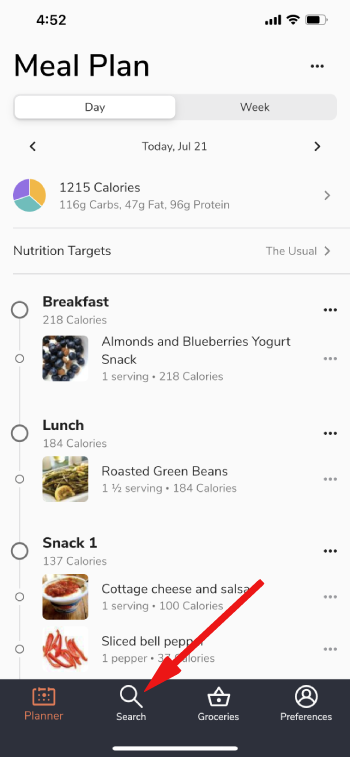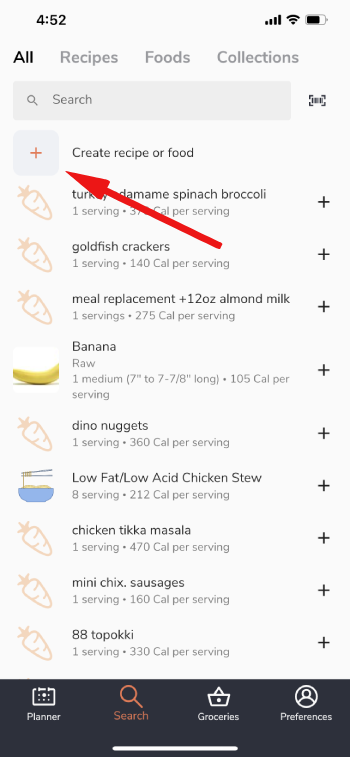You can add Custom Foods and Recipes to add items that aren't already available in our database. When you create a Custom Recipe, you choose the ingredients in the recipe, and the nutrition is automatically calculated. A Custom Food allows you to enter the nutrition information for an individual food, and these can be used as ingredients in Custom Recipes.
On the website:
Head to your Custom Foods & Recipes page, and select either the Create Custom Food or Create Custom Recipe option depending on which you would like to create. You can also use the Import from URL option or download our Chrome Extension to import recipes from other websites.
To delete a Custom Food or Recipe, select the Edit Recipe/Edit Food option in the upper right, scroll down to the very bottom of this page, and you'll see the option to delete this in the Danger Zone beneath the save option.
On the app:
Tap "Search" at the bottom of the screen, then tap "Create recipe or food" to add a new custom recipe or custom food to your food bank.
Tips:
- If you modify an existing recipe via the "Personalize this recipe" button on a recipe's page, your personal recipe will replace the original recipe in your generator.
- If you want the recipe to show up more regularly, add it as a recurring food in a specific meal and have it show up either "often" or "always".
The generator will automatically use your Custom Recipes (as long as they fit your nutrition targets and preferences), but not your Custom Foods. If you would like the generator to use your custom foods, add them as recurring foods. You can see more about using recurring foods here: Using Recurring Foods to incorporate more of your preferred foods
- We try to ensure our recipe importer is compatible with most websites, but some websites are currently incompatible or may block automated access of their pages entirely. When you come across incompatible websites that can't be imported via URL, you can use the "parse from text" option in the ingredients section to at least more quickly paste the full ingredients list and speed the manual entry process up a bit.