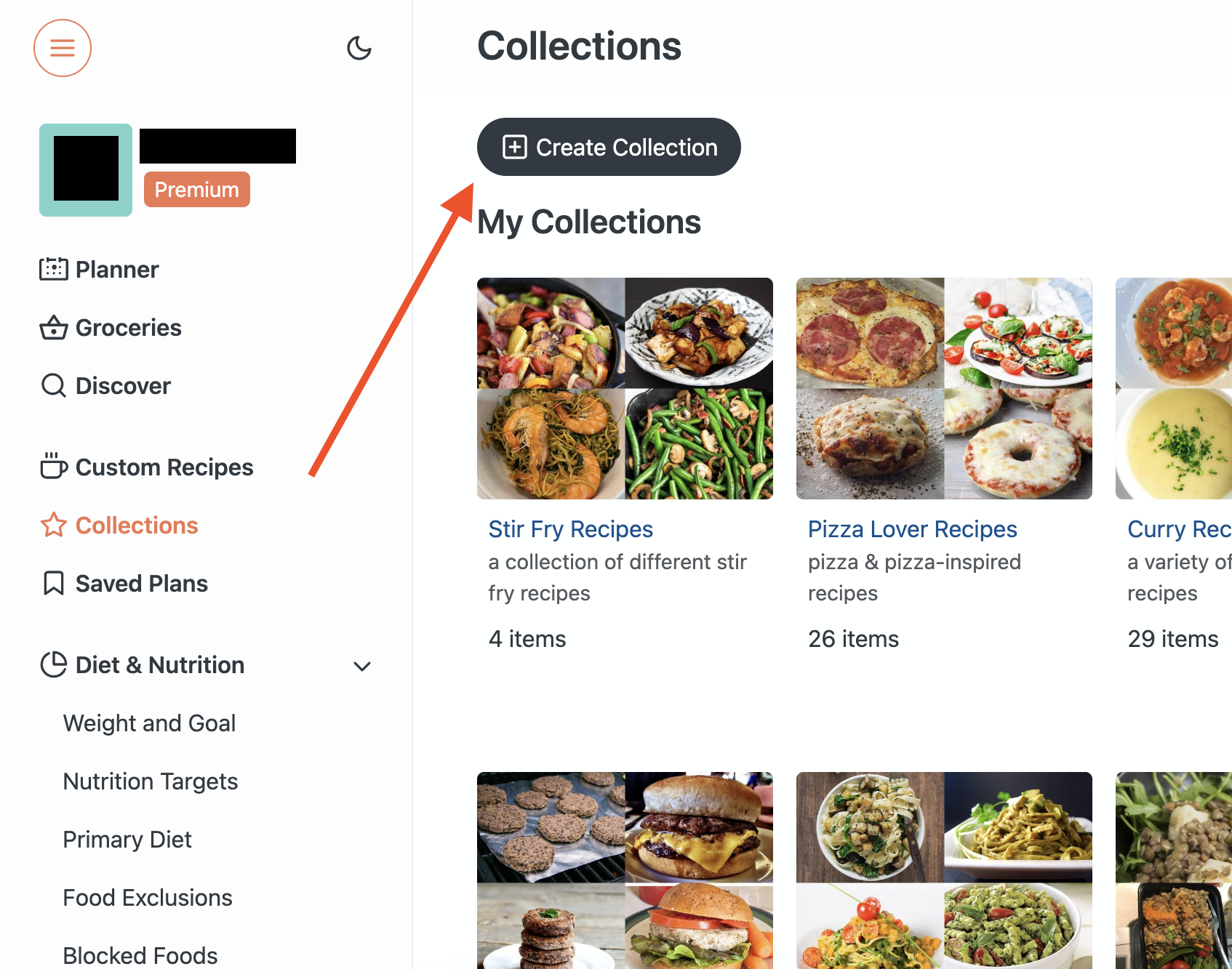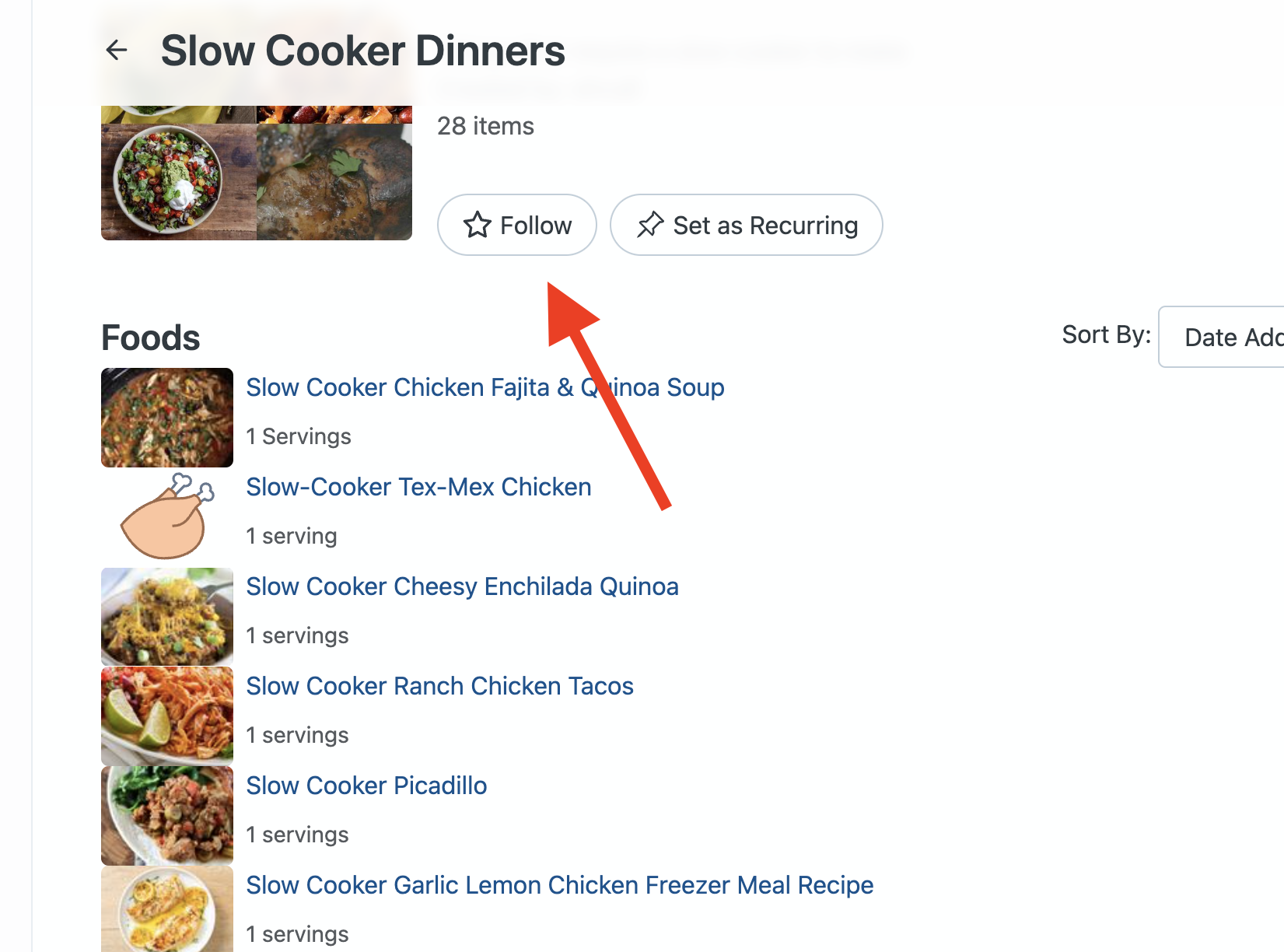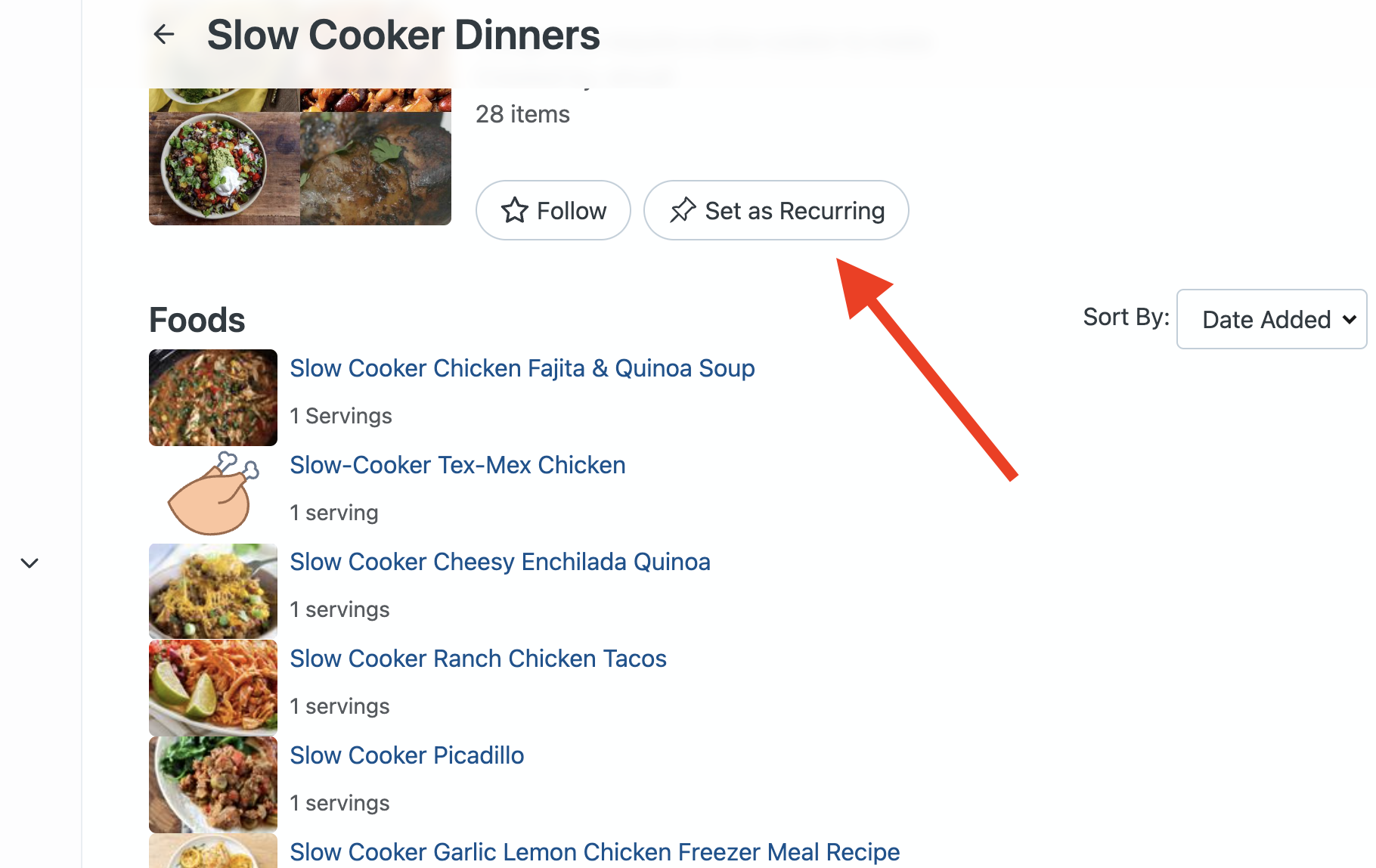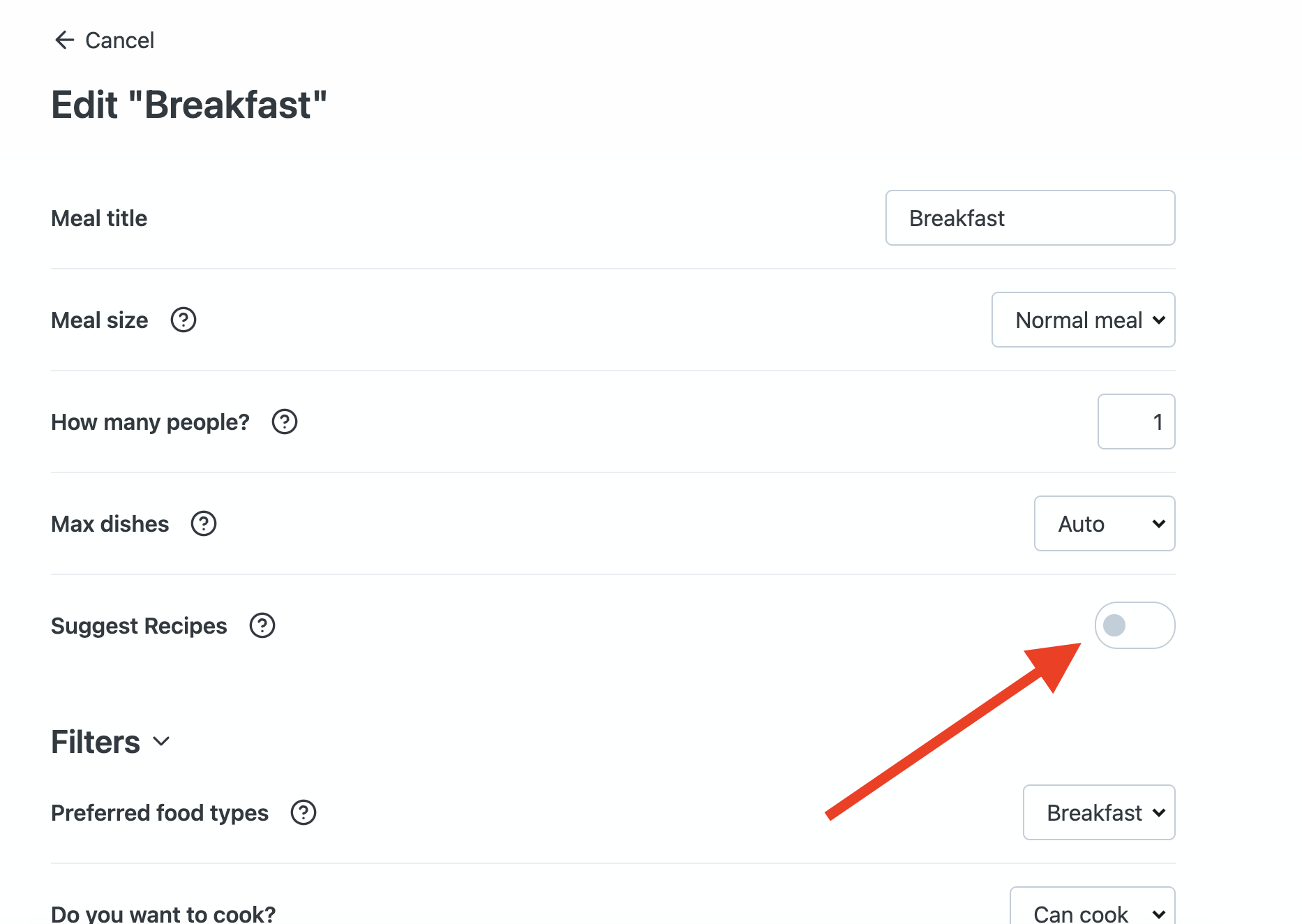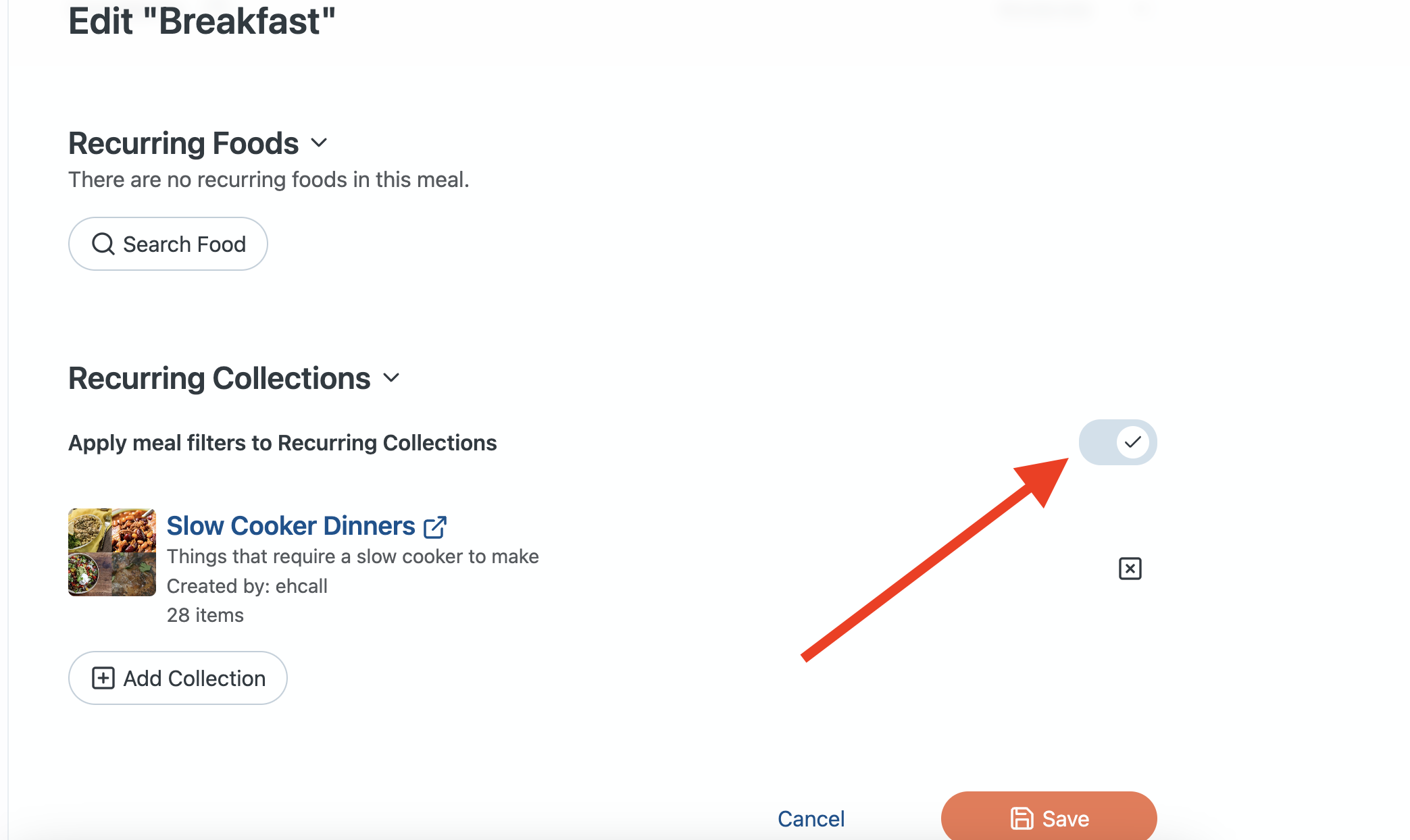Collections can be used to organize your foods and recipes, and to share them with others if you'd like, too!
-To create a Collection, click on "Collections" in the left sidebar of the site to visit the Collections page, then the "+Create Collection" button at the top of the page:
From this page you will be able to name your Collection and write a short description for it. Once you save this, click on this new Collection in your main Collections list and you will be able to add any foods and recipes you'd like to it from the food bank via the "+Add foods" button.
-To follow a Collection, when viewing it click on the "Follow" button to add it to your list of saved Collections. Whenever a Collection that you follow is updated by its creator you will see those updates reflected when you view it.
-To add a Collection to your Recurring Foods, when viewing the Collection you wish to use, click the "Set as Recurring" button, which will let you pick a Meal Type (like Breakfast/Lunch/Dinner) to add it to.
What this does is add the Collection as a “Recurring Collection,” which will tell the generator to use these recipes more often in the meal plans. However, it will still incorporate recipes from the rest of our database, which brings us to the next step.
If you wish to have that meal type only use the Collection(s) you've added to it, then next head over to Meal Settings located under "Meals & Schedule" of the left sidebar menu. Scroll down to the Meal Types" section on this page and click on the meal type you just added that Collection to.
From here, toggle "Suggest Recipes" to off:
If you disable suggestions like this, the generator will only use foods from "Recurring Collections" or "Recurring Foods" for this meal. This lets you completely customize the generator's output.
***Note: when adding a Collection to your Recurring Foods lists, your food exclusions and diet type will apply to the foods from the collection.*** If you want to include everything in the Collection in your meal plans and have the generator ignore your food exclusions/diet type settings, you can toggle this off via the "Apply meal filters to Recurring Collections" toggle:
Once you’ve got everything set up and you've saved, regenerate your week (or just some of your meals), and the generator will use your updated settings.
For more info on Recurring Foods, check out our FAQ page here: https://help.eatthismuch.com/help/setting-up-recurring-foods
-To remove a food/recipe from a Collection, open the Collection, and select the X icon over to the right of that item.